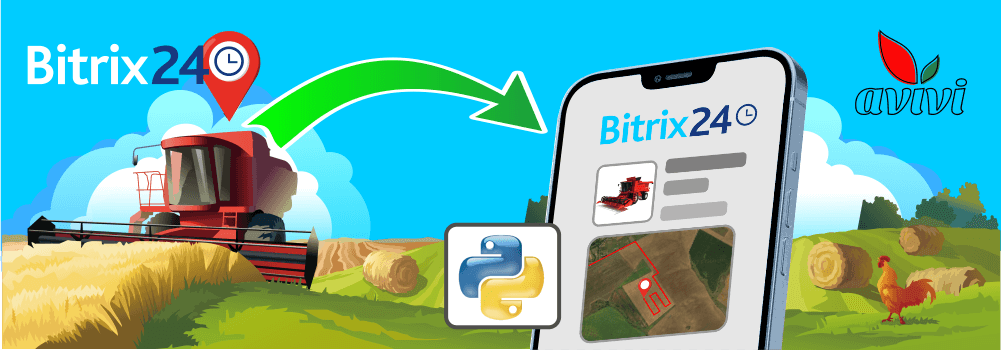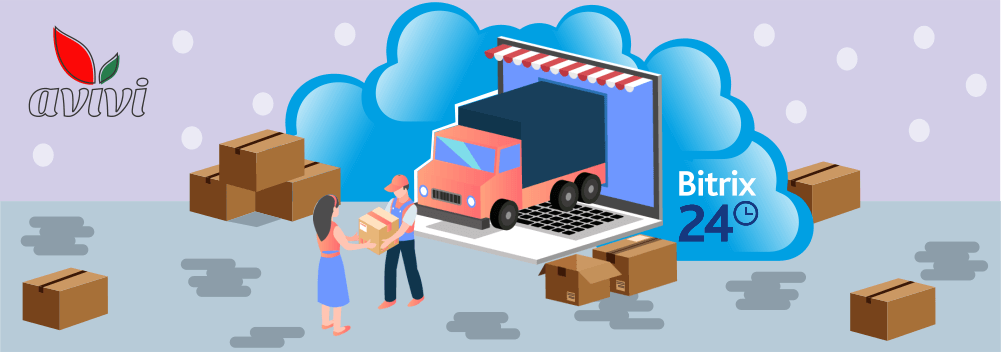Custom grouping of chats in Bitrix24 — like in Telegram, by Avivi
20 March 2024
next article
How many chats are there in the list of your Bitrix24? If you're in a leadership role, you're bound to have a lot of conversations going on at the same time: project chats, task chats, workgroup chats, CRM discussions, department group chats, and of course, personal chats with other employees. A big drawback of Bitrix24's standard functionality: all chats are collected in a single list, where active conversations rise to the top, moving chats with lower activity to the bottom. But they are all grouped together, which sometimes drives the employee crazy, who needs to find the one chat they need among the rest. The Avivi team has developed a custom solution that will be useful for the vast majority of companies and users and allows you to organize your chats.
The solution is from the outside
Nowadays, solutions for managing chats are found in many solutions: Telegram, Viber, WhatsApp and other popular messengers have already implemented the simple but extremely effective concept of dividing chats into groups or folders. All that needs to be done is to create a group and move the necessary dialogues there. At the same time, the original large list with all chats always remains — it is, so to speak, the main "folder" that cannot be deleted.
Avivi's clients were inspired to use Telegram, where conversation management is extremely simple and intuitive. Making something similar in Bitrix24 became the main task for the Avivi development team, who specialize in the development of custom functionality for this product. However, this is not just a transfer of tools from one service to another: Bitrix24, first of all, is an important set of tools for the efficient operation of the company. A large number of employees with different access rights can work here at the same time, which should be taken into account when developing custom solutions for the entire system. Therefore, special opportunities were provided separately for the administrators of the Portal, which are not available to subordinates.
Technical features
Before simply showing what came out as a result, it is worth emphasizing the fundamentally important aspects of the task. The solution from Avivi is created exclusively for the latest version (Vega) of on-premise Bitrix24:
-
It is fundamentally impossible to implement something similar on Cloud Bitrix24;
-
The Vega version, unlike the previous ones, makes extensive use of the capabilities of Vue.JS 3.
It is at Vega that the usual Bitrix24 Chats are technically extremely different from all previous versions. Even the name has been changed to “M1”, which immediately catches the eye of experienced developers for Bitrix24. Vue.JS 3 is a framework JavaScript, which uses reactive data binding and is characterized by a high speed of operation in combination with a reduction of the load on the system. Compared to previous versions of Chats, where JS was used, M1 interfaces work much faster. Overall, we at Avivi highly appreciate the implementation of Vue.JS 3 in Bitrix24 and foresee strengthening and improving the product in the future.

The distribution of chats is available in the browser and desktop version of Bitrix24. Unfortunately, users of the mobile application will not notice the changes on their gadgets, as they are not supported by the official solution from Bitrix24 developers. It is also worth noting that this type of solution is not possible without customizing the Bitrix24 core, as it is impossible to modify M1 in any other way. The edits are not global: only one line of code, but such changes should only be performed by professional developers with extensive expertise. We talked about this in detail in previous articles of our blog. The solution itself is represented by several files in the system folder, which is not damaged in case of updating the version of Bitrix24. However, in this case, you will have to customize the next installed version. If the solution is implemented in your system, such work will be performed by our specialists free of charge as part of the technical support agreement.
How does custom chat distribution work?
After the implementation of the changes, a new option will be available in the Chats section for all users of the Portal without exception: the button "Create folder” in the chat settings menu (currently there is only “Mark all chats as read").

In the right part of the slider window, you can see a list of all chats and pickers, thanks to which you can mark chats that should go to a new folder. Also, here you can specify the name of the folder and upload a custom image, so that in the future this group will be more visible in the list of grouped chats. This data can be edited at any time in the future.
Also visible above is the “Sort” option to display the order of the folder in the list, the default value is set as “100”. Bitrix24 administrators immediately see the analogy with standard dashboard tools. Everything is very simple: a smaller value in this line gives the folder a higher priority, which moves it to the top of the list. That is, the value "99" should be specified for the folder that should be located above the new one, and "101" for the lower one.
Any of the users can create their own folders with chats, name them arbitrarily and build their own list of folders. One chat can be in several folders at the same time — there are no restrictions for this . To delete a chat, you should remove the tick from the picker and save changes.

The administrator’s power
The solution from Avivi further expands the capabilities of Portal administrators. Tools are available for them to create global folders — grouped chats for other employees. The previous screenshots show exactly the view of the administrator window, for which the option “+Add members” (non-administrators do not have this option).
So, to create a global folder, you need to add other users to it. In this case, each invitee will automatically have a folder with the name and image set by the administrator. Non-administrators cannot edit data or delete such a folder in their personal accounts.
User access to chats should be considered. For example, if an administrator adds a chat to a folder to which a specific user has not been invited, then this chat, content and updates will not be displayed in his folder. This is quite logical and does not release information from chats to those people who are not invited there.
How to order?
you want to organize your own chats with Avivi customization, contact our company managers by email at [email protected]. We will find out everything necessary to start implementation during individual communication. Remember that the solution is only available for on-premise editions of the Vega version (and above). We also advise you to familiarize yourself with other articles on our blog and Case Studies — there you will definitely find the solution you need from our professional team of developers.

We will reach out to within 10 minutes