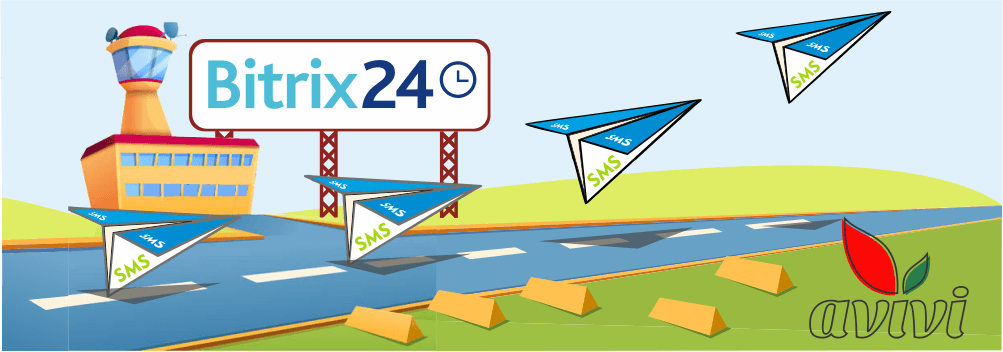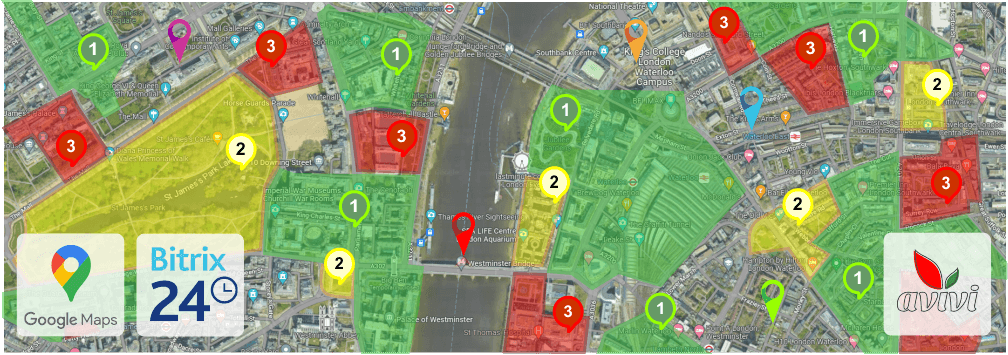The custom Left Menu module in the Bitrix24 Portal from Avivi
28 September 2023
next article
The Bitrix24 menu is actually the business card of this product, by which the interface of the platform can be recognized among many others. Due to its location, it has received the appropriate name — "Left Menu", and not, say, "main" or "primary", which, in fact, it really is. Users constantly interact with its content, since all the main tools are placed here. That is why the developers of Bitrix24 provided many options to improve the work and customize the menu for a specific user or group of users. We talked about it in detail in the article " Bitrix24 menu — customizing by your own hands " and now we will not dwell on the standard capabilities. After all, our goal is to talk about the new module from Avivi, which provides almost complete freedom in managing this menu.
Limitations of the Bitrix24 Left Menu
The main reason for the creation of the new module was the constant requests from our customers regarding functional limitations and the appearance of the Left Menu. It should be noted right away that in the future we will talk only about the on-premise edition, since it is simply impossible to make custom changes in Cloud Bitrix24 — only what is provided by the standard functionality. It is quite simple to help the owners of the verver version of the server to change the order or hide certain menu items, but the issue of appearance remains open: it is unchanged and only the application of different color themes is possible. The task of our team was to fundamentally change the rules of the game imposed by the vendor. And it's not just about design solutions: we decided to create a multi-level menu, something Bitrix24 has never seen here.
Module from Avivi and its capabilities
Installing a custom module is no different than any other. To start using it, the administrator of the on-premise Bitrix24 Portal just needs to install the module in the admin panel. Changes take effect almost instantly.

Now a new item dedicated to managing the module appears in the left menu of the admin panel, but we will return to it later. Now let's look at the Portal. The installed module overrides the work of the standard Bitrix24 component, which is responsible for the Left menu in the portal, but does not delete any data and does not harm the system. Let's say in advance: if you remove the module from Avivi, the Left menu will return to the same form as it was before it was installed. But while it's running, you'll see something like this:

The menu items and their order can be edited by the administrator at any time, but before installation, Avivi experts will agree with you all the necessary parameters so that your employees can immediately work with the new menu. This also applies to the color scheme — everything according to your wishes. The basic display capabilities remain the same, while the color can be changed as desired.
As you can see, now the Left menu has become multi-level, that is, the items contain attachments. The order of attachments is also customized and can contain almost any links. This usually contains the Top Menu items for each specific section, but it can all be changed if needed.

The depth of attachments is virtually unlimited, so you can come up with a chain that will take the user anywhere in the Portal directly from the left menu. For convenience, the name of the menu item is duplicated above each new drop-down list. In this way, it is impossible to get "lost" in the sprawling tree of nested menu items.
Access rights management
Now let's look at the module from the middle. A new item in the admin panel menu leads to the page for managing user access rights to individual items in the Left Menu. Here, the standard Bitrix24 on-premise interface remains, so the administrator should not have any difficulties with the user experience.

The first step is to select a user or group of users. When the necessary employees are selected, it is possible to grant or block access to specific points (switch to position “D” — Denie). The following example shows that the "Company" menu item will be hidden for the "Test Test" user.

In the case of mass distribution of rights, you can immediately see the general picture among many users and choose different combinations of access. However, the priority ranking should be taken into account. A single user (User) has the highest degree. Thus, if the desired user is in a Working Group for which access to the "Company" menu item is open, but access is closed for him personally, he will still not see this menu item.

Pay attention! The absence or presence of any buttons in the Bitrix24 Portal is not a problem for, so to speak, experienced users who are familiar with the operation of the system. Such people know that to get to the "Company" section of any portal, one should simply add "\сompany" in the browser line from the Portal's main page. Avivi experts predicted such a situation, so even if an employee tries to get to a place where he is not allowed, the module will not let him. The transition will take place in the first section available to the user.
Manage menu items
After installation, the module from Avivi creates a new table in the highload block, from where it is possible to manage menu items, their sequence and nesting levels. The standard Bitrix24 on-premise interface is also present here.

The screenshot shows an example, according to which we want to place a link to Bitrix24 web forms in the Left Menu item "Automation" and under the name "Test". To do this, you should fill in three mandatory fields, namely the name of the new subsection, the link, and the existing subsection. Since this is an internal link, it is not necessary to specify the Portal address. And here is the result:

Similarly, we can add completely new elements of the Left menu and add attachments to them. To do this, you should specify which of the new records is the parent.

From the example on the screenshot, you can see that the item with the name "Test 1" is an independent element of the Left menu, and "Test 2" is embedded in it. In the Portal it looks like this:

Let's summarize!
Our team has done a great job and now Bitrix24 on-premise owners can use their own Left Menu. This does not harm your Portal, but only gives it a special look and facilitates the work of employees. Distribution of access rights allows you to hide from users those sections of Bitrix24 that they do not need for various reasons. To take full advantage of the new module, contact the Avivi managers, preferably by email at hello@avivi.pro . You will be provided with a project estimate according to your wishes regarding the appearance and content of the menu. In the future, you will be able to make your own changes and arrange the best menu for your company.
PS The module does not affect the operation of the Bitrix24 mobile application, since the Left menu is not displayed there. Yet.

We will reach out to within 10 minutes