Bitrix24 menu — customizing by your own hands
19 September 2022
next article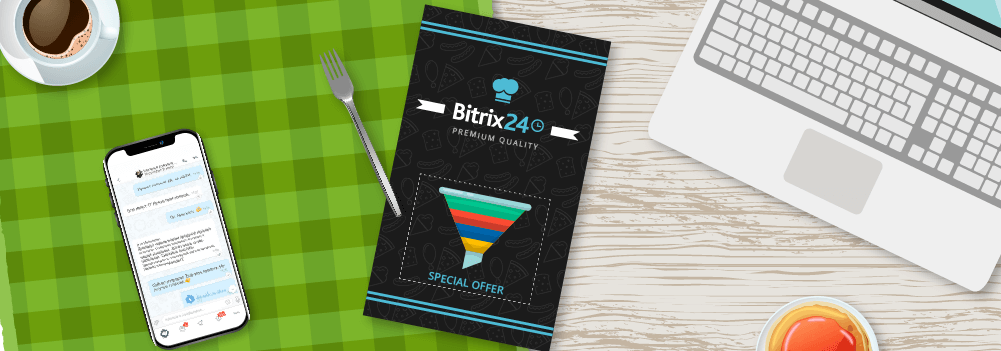
As in every virtual product, Bitrix24 controls through a different menu. We point out that there are really many opportunities in the portal, but it is fully justified by the purpose of Bitrix24 is a comprehensive set of business tools that allow employees to work together and service customers. However, this does not mean that you have to use everything immediately: the system is able to flexibly adjust to any task of the company, and most importantly-to promote work, not to interfere with it. Also important is the skill of the integrator company when it comes to non-standard settings, and our company AVivi has an examination in such cases.
Love from the first click
The adjustment of Bitrix24 under a particular user begins directly with the registration of a new portal. The system conducts a small survey on your future activity and forms the appearance of the left menu according to needs. So if you plan to sell more, CRM, sites and shops and analytics will appear in the first positions. If you manage the team more - chats, projects and tasks and reporting.

The rest of the elements present in Bitrix24 will also be available, but hidden under the "More" menu item. At any time, you can edit the appearance of the left menu and show or hide all available items.
Flexible user configuration
If you are already working in the Bitrix24 Portal and want to customize the menu accordingly, it is also extremely easy to do. Let's start with the left menu, which we use most often.

The "Site Map" will help you navigate the elements that may be displayed in it — it is a complete collection of all possible points that can be displayed for quick access. To change the order of items, select “Customize Menu” and select “Customize Items” and then simply drag and drop the desired terms as needed.

Also, in the settings, it is possible to change the main tools selected when creating the Portal, as well as create your own menu items. To do this, you need to come up with a name for the new point and copy the link to the corresponding destination page. For example, we placed a link to our company's website in the left menu.
The portal administrator can build his own menu and make it common to all Portal users - then the left menu for each employee will have the same look. And at any time, all changes can be reset to the initial ones, so you should not be afraid to experiment.

In addition to the left menu, Bitrix24 also has a top menu directly in the sections. It can also be edited "for yourself" and reset to the primary view. To do this, you need to select the option "More" on the right at the end of the menu and find "Customize menu". Then everything is similar to operations with the left menu - just remember to save the changes when you consider the work completed.

Let`s choose the top sections
But if you need to configure quick access to the sub-items of the top menu in the left menu, you should use the option of selecting selected items. Probably everyone paid attention to the "asterisks" after some names in Bitrix24. If you activate this symbol, the corresponding item will immediately appear in the left menu with a transition to the specified section. Likewise, the item will disappear if you uncheck it.

And finally, Bitrix24 also has a "Home Page" that the user lands on when loading the portal. It is also selected from the list of items in the left menu. However, the system does not allow you to make every page "main" and, for example, your custom menu items cannot claim this role.
Individual settings for the user
As you can see, Bitrix24 allows you to use standard methods to display only the necessary functionality or to hide unnecessary ones. But ordinary users cannot completely disable or change certain features. This is already a task for Partners and their developers, and our company Avivi has received similar tasks from clients more than once.
Among the most interesting tasks, our experts performed the customization of on-premise Bitrix24, when the structure of the company and communication between people was completely hidden from ordinary users.

Only administrators could see employees, while remote workers, to counter competition, did not know who was working with them.
Another example is disabling the ability of ordinary users to view all CRM entities: only after the Portal administrator approves the application, a certain employee gets the opportunity to view the data of the desired lead.
And the first request to change the name of an entity in CRM brought the most surprises: it turns out that it is not easy to do it fully in the self-hosted Bitrix24! The architecture of the application outputs the name in many places that need to be checked and renamed manually. Thus, changing one name requires a full 12 hours of developer work.
Obvious advantages
So you understand that it is almost impossible to get "lost" in an excess of functionality in Bitrix24: there is always an opportunity to hide unnecessary functionality away until better times and provide quick access only to popular and important sections of the Portal. If necessary, our experienced specialists can customize it exactly as your business needs. But you should not complain about unnecessary tools: Bitrix24 has everything you need for successful work and development of your company. And if today you consider a feature useless, then with some time working with CRM, volume development and business growth, you will definitely need this tool. And, as folk wisdom says: "It's better to have and not need it, than not to have it and beat yourself up with grief."

We will reach out to within 10 minutes



