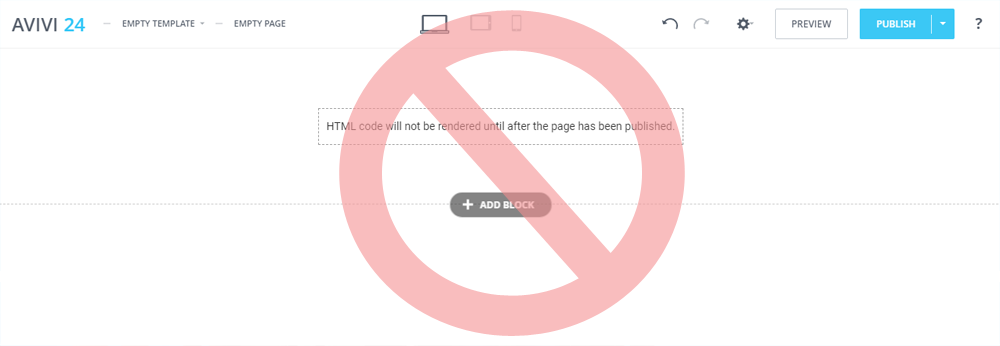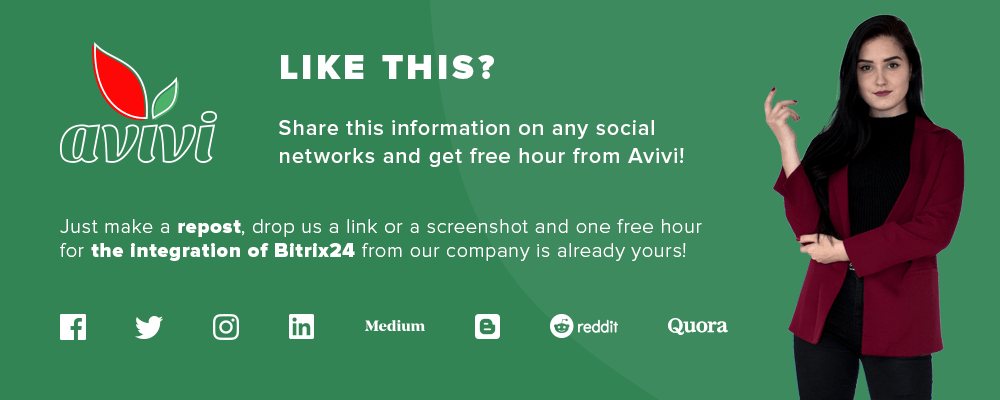Top 3 Achievements in August
16 August 2019
next article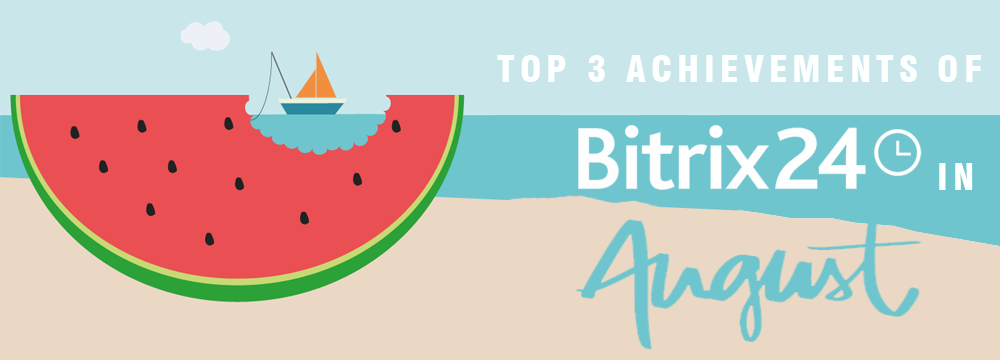
And so, before you are the results of the constant and painstaking work of the huge Bitrix24 development team. Every day the system becomes more and more perfect and gets new functionality for more efficient and convenient work. This time, the updates concerned the mobile application, analytics and sales.
Bitrix24 Mobile app
Bitrix24 has updated Mobile app and is ready to introduce new features. Chats design has been updated. Hope you will like it! You can change the background color now by tapping the Menu button at the bottom right corner > tap the button with three dots at the top right corner > Settings > Chats > Background color. Make sure to activate the Use new chat (beta) option before selecting a background color (Please note that the new chat is disabled by default). You have 5 options to choose from: Light, Lime, Pink, Cream and Dark.
Just swipe the message from right to left and the quote will be added to your message automatically. You can record and send audio messages in Bitrix24 Mobile app.
You can send short audio messages by holding the "microphone" button at the bottom right corner. Release your finger from this button when you're done, and the recorded message will be sent.
To record long audio messages, hold your finger on the "microphone" button, swipe it to the "lock" button. Record an audio message and tap the "stop" button when you're done. Before sending this message, you can listen to it or delete it.

If there are several audio messages in the chat, after you finish listening to one audio message, the next one will be played automatically. Also, you can listen to any .mp3 file sent in a chat.
To access a context menu, hold your finger on a message. You can invite users to your Bitrix24 by tapping Employees > +. Select people you want to add to your Bitrix24 from your contacts.
There is full new features list:
-
Message history is loaded automatically - no need to tap load earlier messagesbutton;
-
No messages in the last 30 days sign has been removed;
-
If you have more than 20 unread messages, new messages are loaded while reading these unread messages;
-
Messages will be marked as read when you open a chat and only those that are displayed on the screen, no need to scroll down to the last message;
-
If you are reviewing message history and get a new message to this chat, chat won't be scrolled down to a new message. You'll see a new messages counter instead.
-
Messages are loaded automatically later if you've got a connection error (no cellular service);
-
Profile photos are not shown next to the messages in one-on-one chats, as it's obvious who are you chatting with =)
-
In group chats, users names are shown above their messages. Profile photos are shown next to the messages;
-
To save your device's energy, video and audio files are automatically hidden in chats if they are not displayed on the screen;
-
You can view users who liked a message by tapping the "Likes" counter;
-
One-on-one chats has separate buttons for video and audio calls;
-
We've added "Add a user" button to group chats;
-
In one-on-one chat, you can view the user's profile by tapping his name at the top of the chat;
-
You can attach any file from iCloud (.pdf, .doc, .mp3, etc.);
-
You can mark a message as unread in a chat by holding your finger on this message and selecting the corresponding option in the menu;
-
You can hold your finger on the message and create a task or start a discussion in the Activity Stream;
-
Autoplay option for videos that don't exceed 5 Mb (can be enabled/disabled in the Settings section).
Bitrix24 Mobile app constantly is free. You can download it here: GooglePlay or AppStore.
CRM Analytics
Every business owner can tell you that you need to keep your eye on the ball for your business running smoothly. It's vital to analyze sales funnels, employee performance, sales trends, etc.
In Bitrix24, you can get all the needed information in the CRM Analytics section. The main advantage of CRM Analytics reports is that you can filter reports by any field, even by custom fields. For example, you can create a separate report for deals requiring delivery.
Also, you can click on any value, for example, the number of active leads, and Bitrix24 will show the list of such leads. Click the CRM Analytics button in the main menu. Reports are divided into two main groups: Lead analysis and Sales.
Click All to track how leads are moving from one status to another and to evaluate employee performance.
The lead funnel shows the number of leads went through each status. Hover the cursor over a column to view additional information - the number of leads, conversion rate, leads amount and how much time leads stay in this status. In this section, you can also view the total amount of converted leads, average lead time (how much time elapsed from lead creation to lead conversion) and conversion rate (the percentage of leads that were successfully converted).

Under the lead funnel, there is the Employee performance table. In this table, you can see how many active, converted and junk leads each employee has and the percentage of lost and converted leads. The All report takes into account all leads (initial and repeat). You can view separate reports for initial and repeat leads by clicking the corresponding buttons.
In the Sales section, you can view reports that help to track the sales process starting from the "new lead" status and finishing with the "deal won" stage.
The Sales funnel report combines the lead funnel and the deal funnel.
Hover the cursor over a column to view additional information - the number of deals, conversion rate, deals amount and how much time deals stay at this stage.
Scroll down to view the Employee performance table. It'll help you to evaluate the effectiveness of your employees concerning working with leads and deals. The Sales trends report shows how deals amounts change within the selected reporting period. It also helps to compare amounts of repeat deals and initial deals. The Comparison report helps you to compare the total amount of deals within one reporting period with the total amount of deals within the previous reporting period. For example, you've started a 1-month marketing campaign and you want to compare total deal amounts before and after this campaign. You just need to select Month as a reporting period > select a month and a year > Bitrix24 will build a report showing results for the selected month and for the previous month.
Sales Center in Bitrix24 (beta)
More and more clients want to communicate in messengers and social networks. They also want to be able to buy goods or services straight away, make a reservation, schedule an appointment or get directions.
What is more, most clients prefer using mobile devices to desktops or laptops. That is why, webpages sent to clients need to be mobile-friendly, and it also influences the list of available payment methods that need to be mobile-friendly.

We’ve added a great tool to your Bitrix24 account - Sales Center - designed to work with customers in chats and perform chat enabled sales.
There are useful links to features of the Sales Center section, where you can:
-
Provide your clients with information about your company, contact information and directions. More information here.
-
Send contact info or reservation (booking resources) webforms. More information here.
-
Connect payment systems and send a direct link to an order information page where a client can pay it straight away. More information here.
-
Create an order that a client will be able to pay straight away. More information here.
Stay with Bitrix and Avivi and stay up to date with all the news! We are always happy to communicate with you – hello@avivi.pro
We will reach out to within 10 minutes