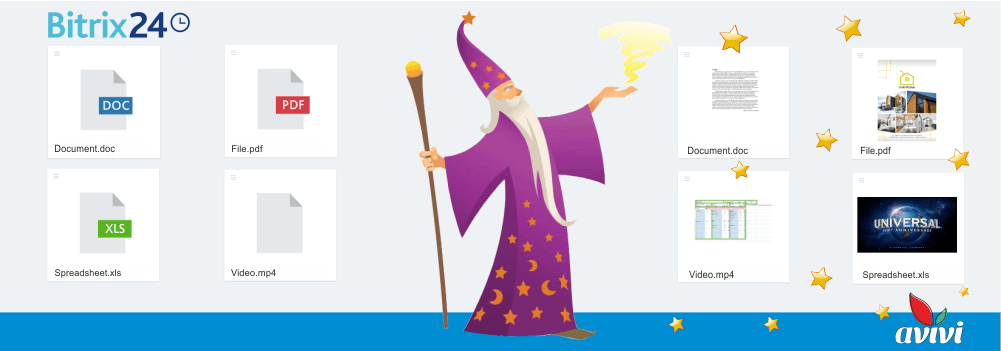What should you know about calendars in Bitrix24 for effective work?
22 August 2022
next article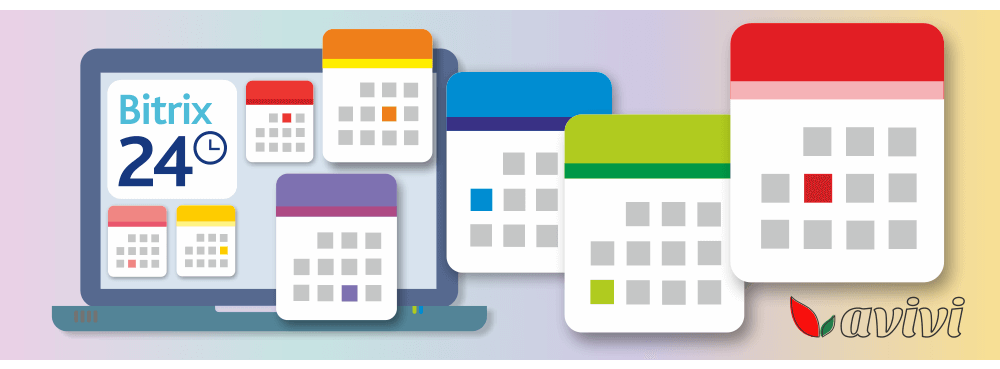
A modern electronic calendar is an excellent tool for competent planning of both personal and general business activities. Bitrix24 has a convenient functionality for working with various calendars, which will help you to forget nothing, stay up-to-date on events and navigate them. Managing calendars is easy, so let's take a closer look at the process.
Variety of calendars in Bitrix24
In any Portal, regardless of the tariff plan, calendars are found in several places. It's all the same software component that behaves differently depending on the user and the menu item. You can see the calendar directly in a separate ribbon on the left menu, as well as in Tasks, Groups and Projects when choosing the display view of the same name. In addition, you will constantly deal with the calendar when setting tasks, describing events, creating surveys — in a word, always where there is an option to bind to the date and time.

By right of ownership, there are personal (for an employee) and general (for a group or the entire company) calendars. The Portal administrator is able to determine user access rights to various calendars and actions with them. With a full set of rights, you can add entries of other users, companies, selected work groups to your personal calendar; edit information and delete events from themselves and other employees. With the most limited rights — work only with your calendar. Bitrix24 does not yet support external calendars for collaboration with outsiders, but you can invite remote employees or clients to the Extranet and interact in this way.

It is also possible to synchronize the personal calendar with another service or the calendar of a mobile device. In the first case, you need to select the desired external calendar and go through authorization. The second is to scan the QR code with a gadget on iOS or Android. A few seconds and the data will be synchronized: your events will appear in the Bitrix24 calendar, and entries from the Portal calendar will appear in services or on your smartphone. This is a two-way synchronization, so changes to information in one place will entail changes in the other as well.
Calendar interface
The appearance of the calendars is created in the image of the best solutions invented by civilization, all actions are intuitive. It is possible to display the day, week and month, as well as the schedule view, when the user will see the time, date and scheduled action. By default, the daily planner is divided into time segments of 15 minutes. The horizontal red line shows the value of the current time. When the week is displayed, the calendar grid will show all seven days, and in the "month" view you will be able to see everything planned. By pressing the "Today" button, you will return to the current time and date from any place in the calendar.
Search using ready-made and custom filters is available in the section. You will always be able to sort the events that you created or to which you were invited. And if necessary, you can assemble your own filter with different values of user fields for the most accurate selection of the necessary information. And, of course, in addition to the filter in the search term, you can specify the text by which Bitrix24 will search the calendar for a matched subject.
Adding events and tasks
Both events and tasks can be added to the Bitrix24 calendar. Much has been said about the latter — tasks are recognized as the most important component of the ERP system. I note that you can add a specific task to the calendar only from the "Tasks and Projects" section. Clicking on an empty space in the calendar grid will open a slider page with a form for setting a new task. The start time of the task will be automatically set here - it depends on where you clicked with the mouse. Otherwise, this is the most common task in Bitrix24.
The second thing is the event. You can create an ego in three ways:
-
As in the previous case, you need to click on an empty space of the calendar grid, but already in the "Calendar" section of the left menu. A popup will appear, not a slider page;
-
Create an event from the "Live feed" - a full page of the slider will appear;
-
Create an event from the chat. Everyone probably noticed that the words today, tomorrow, yesterday, and others related to dates are highlighted in the correspondence. By clicking on such a word, you can create both a new task and a new event in the calendar.

The event has a number of unique differences from the task. You can specify the start and end dates of the event or select the entire working day with one click on the checkbox. Different events can be linked to different calendars: to a personal, general or calendar of a selected work group. Another difference of the event is the choice of venue: it can be a "workplace", which does not affect other resources of the company, or it can be a "conference room", the choice of which will affect the tool for booking resources in Bitrix24.

You can also invite an unlimited number of employees to the event and set as many reminders as you like. And the function of confirmation of participation is especially useful: the invited employee can accept your invitation, or refuse it.
Planning is our everything
Thus, Bitrix24 calendars can significantly improve both your personal and team work. The success of any event depends on the level of preparation for it, following a schedule eliminates delays, and a timely reminder of an important event makes life much more pleasant. Calendar functionality in Bitrix24 is available to every user, as are all tools for modern business from this set. And you don't need third-party services to work with the calendar at all — everything is already in your Portal. And if you haven't actively used calendars yet, maybe it's time to start doing it with the new year?

We will reach out to within 10 minutes