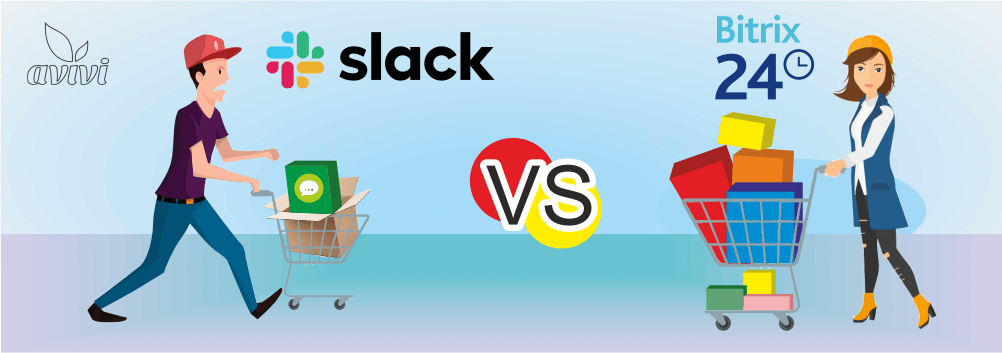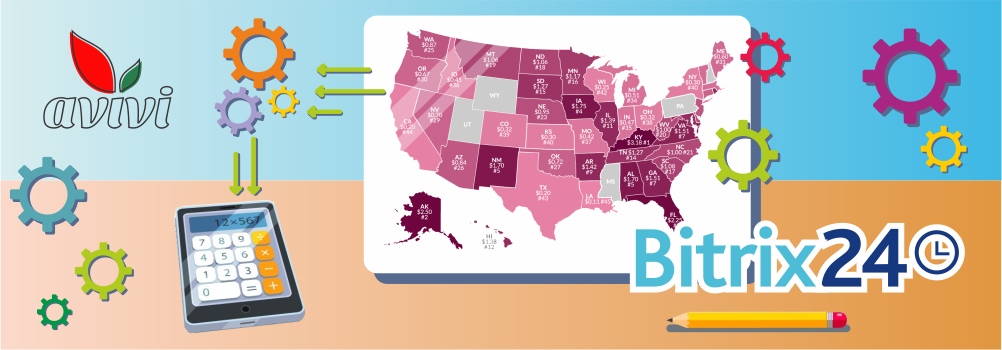Data import and export into Bitrix24
17 June 2021
next article
Bitrix24 is equipped with a variety of tools for your business activities optimization and automation. Usually, when starting a work, we enter or import contact details of the clients into the system. Over time, various databases develop rapidly, and it becomes necessary to export information from CRM for further processing. In any case, a company with a large database of customers, contacts and other important information, needs a convenient tool to transfer it. Bitrix24 has such functionality.
Import
If you face a task of transferring a large database of clients, partners, vendors or any other important information into the system, the first thing that scares is the laborious manual work. There is a high probability of a significant investment of time and is not excluded the possibility of errors due to human inattention. However, there is another option — to minimally configure and launch automatic import using Bitrix24 itself.

Data format for import
The import uses CSV (Comma-Separated Values) files. It is a basic, standard format that every action is performed with. CSV file can be created through Excel by choosing "Save As" — data format "CSV".

File preparation also plays an important role in the transferring process. Required fields must match the field names in your Bitrix24. Otherwise, the import will simply not be performed.
Export
In some cases, there is a need to retrieve data used by Bitrix24. Most often this is necessary when working with third-party services or for backing up information. You may use a built-in export tool and export the data into a required format file through several clicks of the mouse.
Data export specifics
Exporting is even easier than importing. You may export contacts, leads, deals, products, invoices, offers and companies. Simply navigate to a required section, "CRM-Contacts", for instance, and click on the gear. The data may be exported in CSV or XLS (Excel table file) formats.

Exporting is possible only from those columns that are presented in the list, so be sure to configure the required fields. The export also takes into account the filters applied to the list. For example, if you only need to transfer your contacts, you need to add the "Responsible" field to the filter and specify yourself. Processing the entire array of data by the system may take some time. Upon exporting, you get a ready-to-download file.
What if this will not work?
You have learned about automatic methods for data importing and exporting, but they do not always work. Taking into account the individual settings of your system, the presence of custom fields, automatic tools can malfunction and incorrectly display important information. In this case, you need to contact the specialists who will perform custom data operations for you or create additional tools or solutions. Avivi company has vast experience in such matters, and we will definitely assist you with various data import or export issues.
We will reach out to within 10 minutes