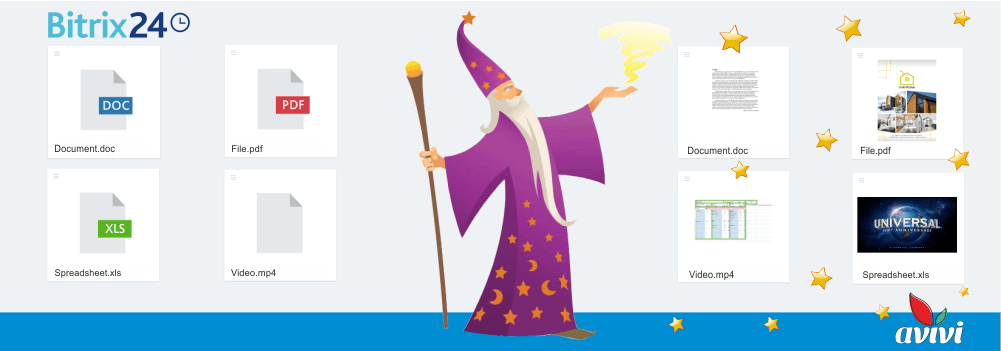If you have a website — add a widget
8 November 2019
next article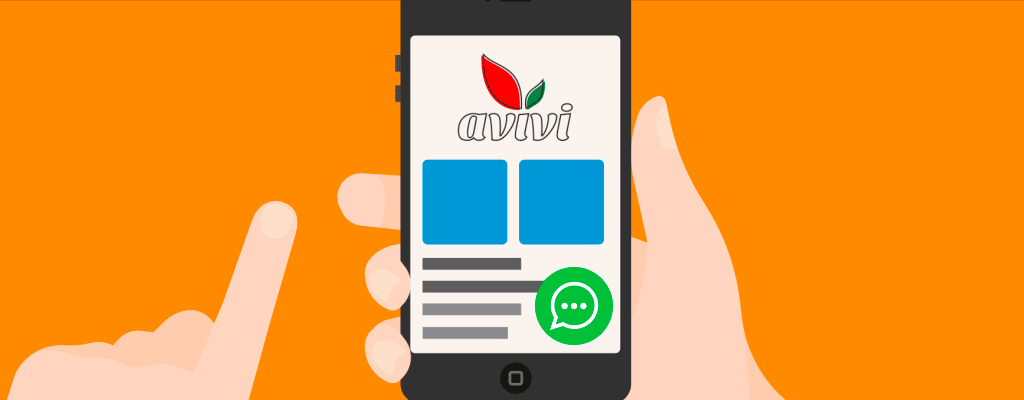
When it comes to any tool or solution, we usually talk about its advantages and disadvantages so as to create an objective picture. However, when talking about the Bitrix24 website widget, we have not found any negatives to cover. On the contrary, we found out that the feature offers a wide range of positive aspects and possibilities. But let us slow down and list them all in order.
Briefly about the main thing
A widget is a small auxiliary application, which is used to perform a certain function. Unfortunately, we could not track down the origin of the word, but this is not the most important thing. Web widgets, which is what our "hero of the day" is, are embedded in the general code of the website. This widget is an interactive one - i.e. you can interact with it and use it to obtain information from people who visit your site. Its main advantage is that the widget is already linked directly with your CRM and that it requires minimal settings to start to work. It can be added to specific pages only or to all website pages so that it would always be at visitors' fingertips.
What can the Bitrix24 widget do?
Roughly speaking, the widget is an additional animated button, and when the user presses this button, they will see a list of available options. In order to attract the users' attention, the widget image can "twitch" slightly, and if a few options are hidden inside of it - it can automatically change their icons. It is also possible to configure an automatic greeting, and then a text or picture will appear next to the widget, but you have to be careful with this one - according to the feedback we received, many people find this too intrusive.
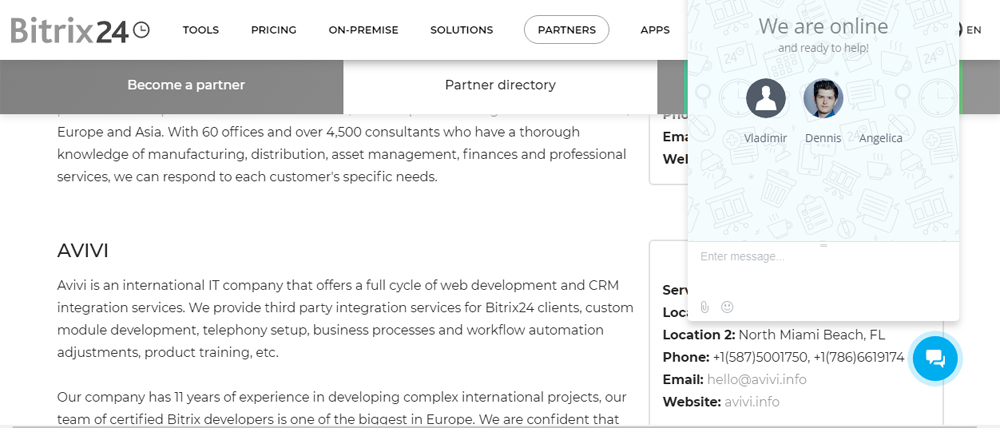
The widget can currently provide the user with the following tools:
-
Schedule a callback. The user fills out a mini questionnaire, which usually includes the name and telephone number, to which a callback should be placed. A new entry about a lead (or a transaction) is created in your CRM, and then all the manager needs to do is to place a call as quickly as possible.
-
Filling out the questionnaire. It is your usual customizable Bitrix24 CRM form. Here a phone number can also be specified, but the true advantage of the form is that a user can ask certain questions or add suggestions here, which gives the manager a better understanding of the user's needs.
-
Chat. This is very interesting feature, which allows the site visitor to communicate with your manager in real time. Based on our experience, we can say that clients from abroad are particularly fond of chats. Foreign clients value their time and that of everyone else's and prefer to ask one specific question and get an instant reply, instead of resorting to using a channel of communication where it takes longer to receive a response from the respondent. Chat also creates an entry in the CRM.
We would also like to note that in addition to the chat, you can add other channels of communication to the widget, such as Telegram, Direct, Messenger and others. Messages from these sources will also be sent to your managers.
Where can I find the widget?
You can start working with you widget from the menu "More" - "Website Widget" on the CRM page. Here some ready-to-use widgets are stored, and you can create new ones from here as well. When creating, you must specify the name of the widget, which will be important for configuring and editing in the future. We recommend that when naming a widget, instead of simply assigning to it a name of the website where it is published, you should also add to the name at least one word that explains the widget's purpose. You can create multiple widgets with different sets of functions and enable/disable them as needed.

The widget can have a wide colour range of colour icons and backgrounds; the page includes previews of the future "assistant". You can also choose the location to anchor the widget on the page, as well as the list of these pages.
Each tool (chat, call and form) has their own fine-tuning options, which should not be neglected. It is the time, when the widget will be available to users, contact form fields and the number from which the call to the customer will be made. All the settings are quite intuitive and do not take a lot of time. However, if you do not use them, don't be surprised if, for example, one late night your mobile app will start receiving messages from an open line of a wide-awake client.
How do I add the widget to the website?
When the setup is complete on the Bitrix24 side, the widget must be added to your website. By and large, you do not need to be a programmer to do it - you just have to follow the the system prompts. However, you do need to have access to the admin area and the code of your site to copy and paste the generated widget code before the closing tag </body> . If the previous sentence doesn't make any sense to you, contact a specialist. And here is some excellent news for users of Bitrix24.Sites: the widget is already embedded into all available templates.
Widget or no widget?
And that's pretty much it. A few uncomplicated steps, and you have a wonderful tool to help you collect some important information. There are no reasons not to use widgets, apart from the general recommendation not to make this button annoying for users.
If you would like to know what will happen if you add several active widget codes to the website, we'll tell you right away - do not do it. They will work, but they won't be able to agree between each other, which one of them is more important. This, in its turn, will create an unhealthy mess in the CRM and Contact Centre.
We will reach out to within 10 minutes