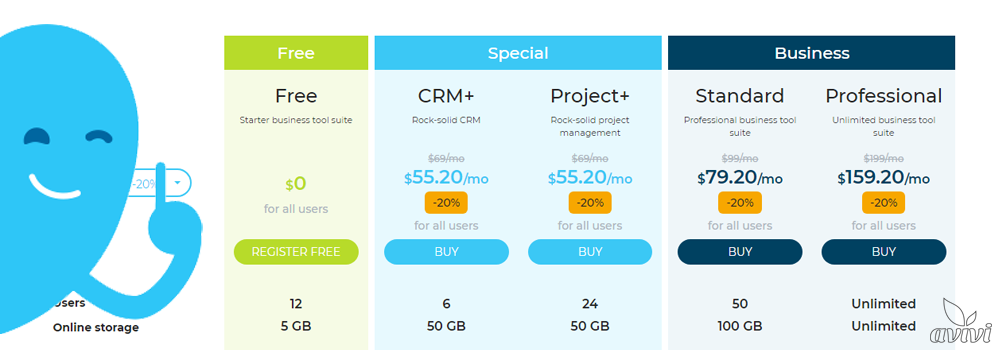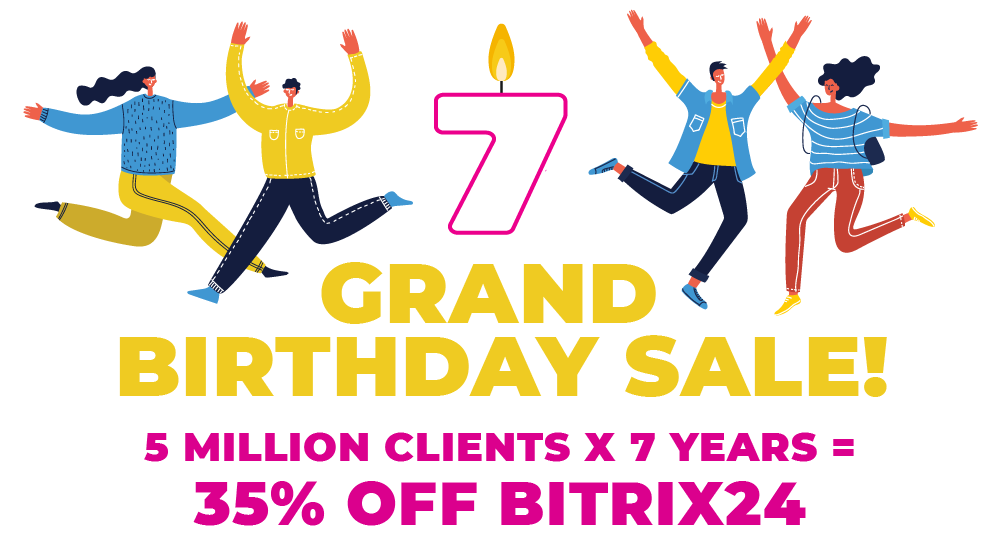Managing work schedules in Bitrix24
27 September 2019
next article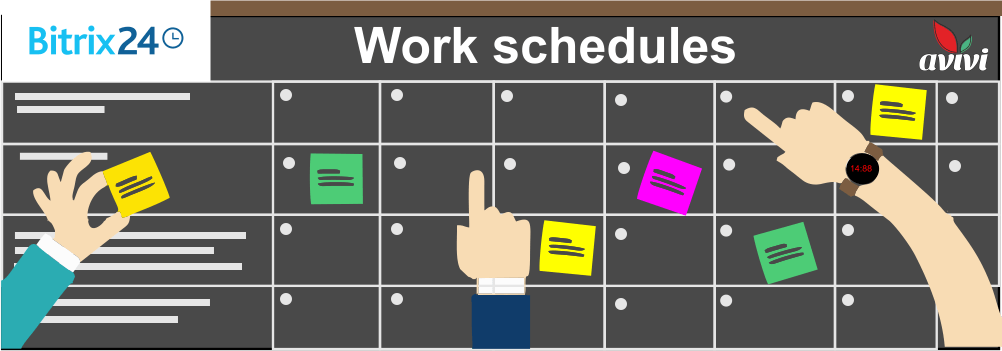
To control the working hours of the company, you need to enter working schedules.
Bitrix24 has two types of charts: flexible and fixed. To create them, go to Time & Reports — Schedules and click Add Schedule.

How to create a flexible schedule?
With a free schedule, an employee can start work at any time. The working day is also not set and may be longer than 24 hours.
Select Flexible Schedule and enter its name. Specify the length of the reporting period.
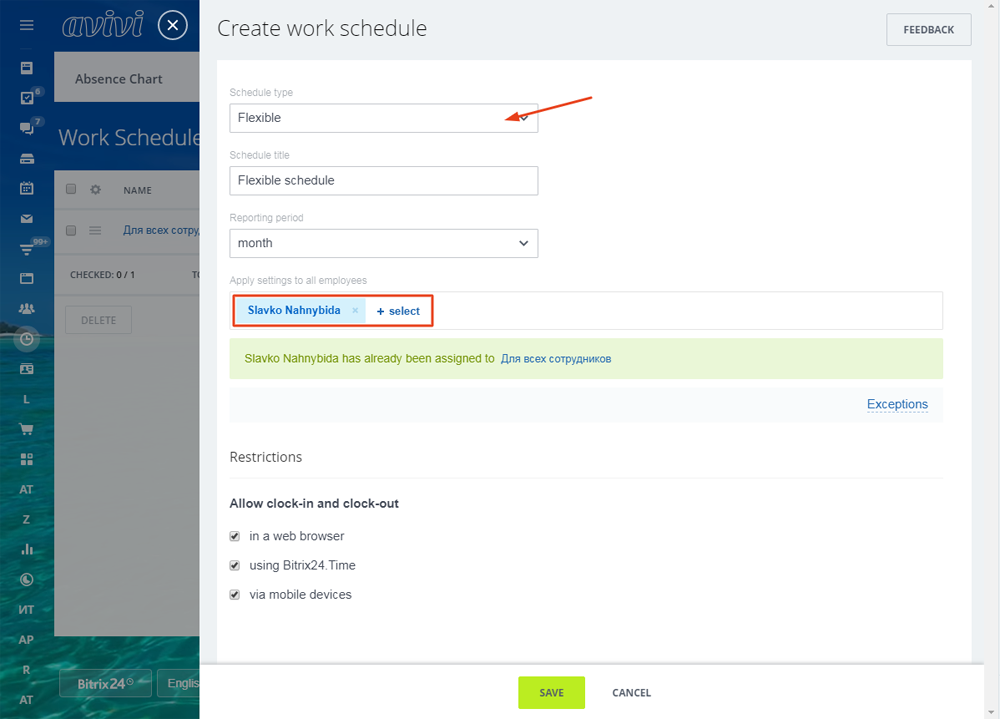
Even for a flexible schedule, you must specify a reporting period. For example, if you make an hourly payment, then you can see the actual time worked as a result of the reporting period.
Specify for which employees and departments should apply this schedule. If you want to assign a different schedule to some employees — add them to the exceptions.
In the Allow to open and close workday box, select which devices employees can be used for work hours managing.
How do I create a fixed schedule?
The fixed schedule more strictly controls the working hours of employees and also allows to keep statistics of violations.
Select Fixed Schedule and enter its name.
One of the key parameters is the Reporting period. It will affect accounting for violations.
Select the employees who will need to set this schedule.
Specify the operation hours for this schedule. It will also take into account the allowed duration of breaks, if necessary. In our example, the company works from 9am to 6pm on weekdays, and employees are given an hour for a break. Saturday reduced working hours.
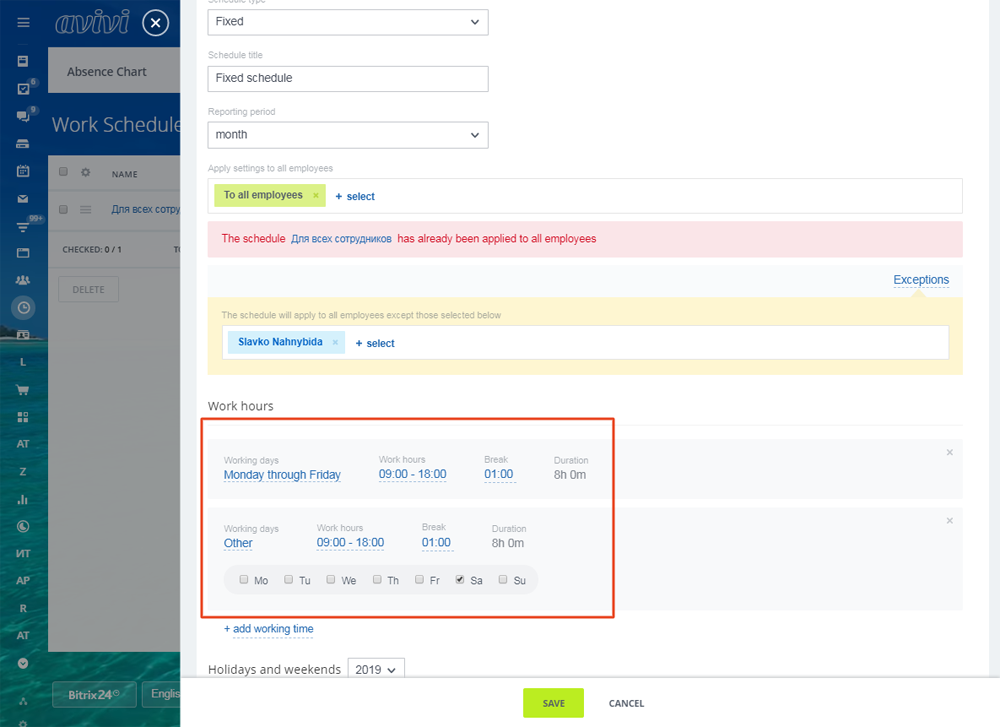
Customize a list of weekends and holidays. By default, it is automatically selected from the state production calendar per year, but you can enter additional days.

In the settings, you can choose where to download the holidays — from the production calendar or from one of the other schedules created.
If you take a holiday list from a different schedule, it will be updated automatically every time you change the list.
How to control employees' working hours?
In the Working time control section, set how employees will start and end their work day:
-
Clock-in and clock-out — employees manually start and end the day.
-
Workday Start — Employees start the work day manually and the end time is automatically deducted from the Business Hours field.
In Accounting for work schedule violations, select which violations you want to fix and configure them.
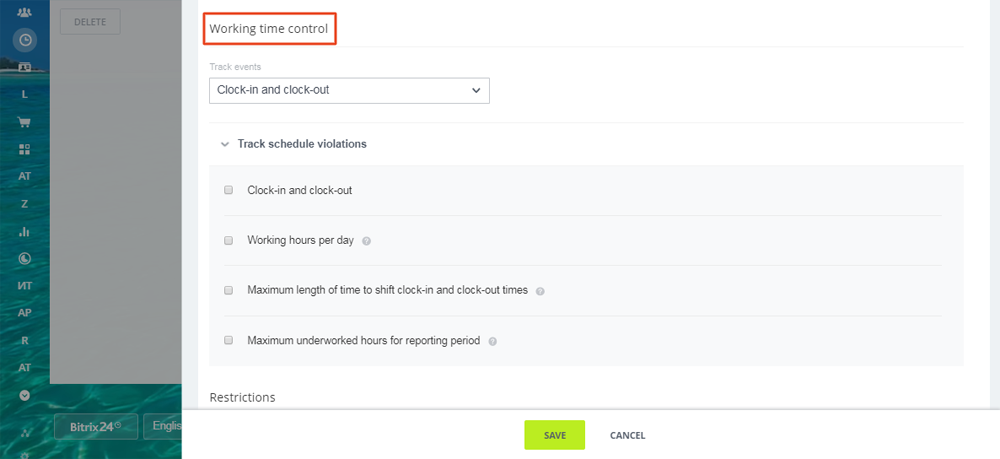
-
Clock-in and clock-out — To record violations, specify when employees should start and end their work day.
-
Working hours per day — specify the minimum length of workday of employees. If the working day is shorter, the specified employees will receive a message.
-
Maximum length of time to shift clock-in and clock-out times — at which time the employee can edit the work day independently. If he edits for a longer period, the violation is fixed and a message will be sent to the named employees.
-
Maximum underworked hours for reporting period — specify how many hours can not be finalized for the selected reporting period. If there are more hours, there will be a violation.
Violations reporting can be automatically sent to the immediate superior of the company structure.
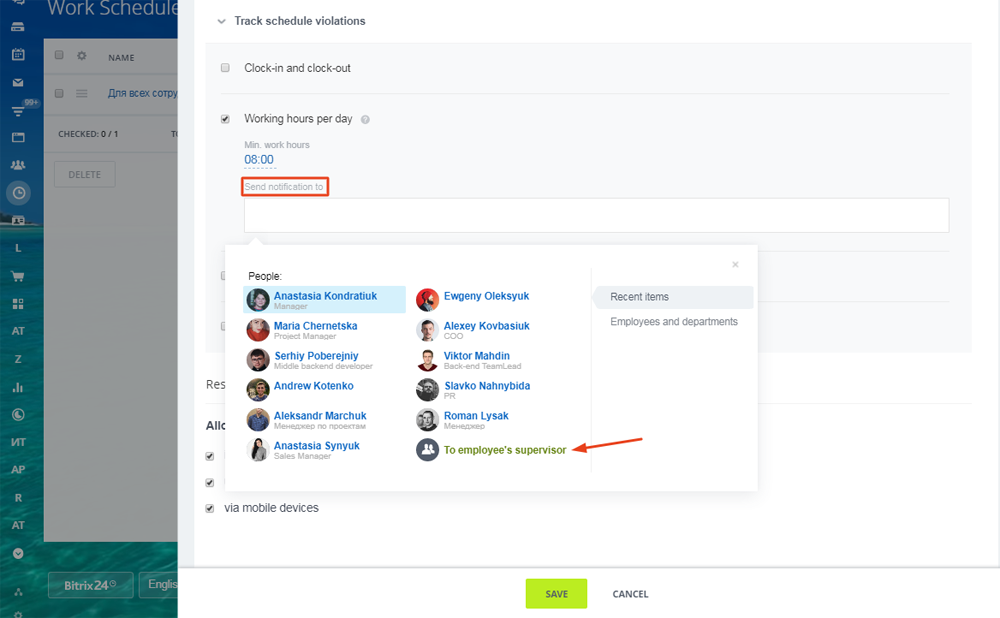
We will reach out to within 10 minutes